CommunityDraft
CommunityDraftCommunityDraft is an example website which uses the SCT applications. It is basically not just a draft but a full blown website which is used to provide http://sct.sphene.net (I'm currently only using a couple of different settings and 2 overloaded templates to add google analytics and the bookmark link below the navigation)
1. Download
To get the CommunityDraft up and running is very easy actually. After you've got python and django installed simply checkout 'communitytools' and 'communitydraft' from subversion (see Downloads) into the same directory (or download a release).
1.1. Requirements
Make sure you have installed all requirements for SCT - You can find them in communitytools/README or on the Documentation page.
2. Configuration
Now change into the directory communitydraft/community/ and copy the file settings_local.py.tmpl to settings_local.py and configure the database settings:
DATABASE_ENGINE = 'postgresql' # 'postgresql', 'mysql', 'sqlite3' or
# 'ado_mssql'.
DATABASE_NAME = 'communitydraft' # Or path to database file if using sqlite3.
DATABASE_USER = 'django' # Not used with sqlite3.
DATABASE_PASSWORD = 'test' # Not used with sqlite3.
DATABASE_HOST = '127.0.0.1' # Set to empty string for localhost. Not
# used with sqlite3.
DATABASE_PORT = '' # Set to empty string for default. Not
# used with sqlite3.
3. Setup
After you completed this configuration (and configured your database accordingly) you can create the database tables by running:
./manage.py syncdb
from the same directory. In the end you will be asked to create a superuser account - you should do this.
4. Running
And as a last step.. start the project:
./manage.py runserver
By default this will start the server running on port 8000 so access your new cool website at: http://127.0.0.1:8000
5. What Now ?
After you've successfully set up your website locally you may wonder how to
-
Use it
- See the Documentation
-
Deploy it
-
Please see the django documentation: http://www.djangoproject.com/documentation/
- mod_python: http://www.djangoproject.com/documentation/modpython/
- FastCGI, SCGI or AJP: http://www.djangoproject.com/documentation/fastcgi/
-
Please see the django documentation: http://www.djangoproject.com/documentation/
-
Customize your website
- The simplest way to customize your website is probably by overloading a couple of templates. This can be done by modifying the settings variable TEMPLATE_DIRS and adding your own directory to the beginning. - You might need to see the django documentation on how the templating system works.
If you have any further problems/questions please visit the Forums.
Last Modified: 2008-09-14 18:14:26 by Herbert Poul - [ Snip Changes ] [ Wiki History ]


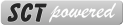
2 Comments
Customize ListPlease login to create a new thread.